
Looking to set up a contact form using gravity forms?
Your business needs lead from your website. No matter how great your website is if it’s not converting traffic into sales it’s of no use to your business.
There are plenty of great free plugins such as Contact Form 7 or wpforms which you can use to create forms. These plugins allow you to add simple & basic forms to your WordPress website.
However, if you want to add advanced forms, something that free plugins do not offer, the Gravity Forms Plugin is an all-in-one solution to all your WordPress form problems.
This plugin is being used on over 1,022,170 live WordPress websites.

Gravity forms plugin has an incredibly advanced form builder that offers vast features that allow you to add complex forms with great ease.
We have been using Gravity forms ourselves and for our clients and are more than happy with the plugin.
And here is why.
Types of Forms You Can Create Using the Gravity Forms Plugin?
You can add almost any type of form to your WordPress website with Gravity Forms including:
- Online shopping forms
- Food delivery forms
- Survey questionnaire
- Job application forms
- User registration
- Logic operation
- Polls
- Payment gateways
- Multi-page forms
Gravity Forms Features
Before we get into how to create forms using Gravity Forms. We will talk about the Gravity Form key features.
1- Conditional Logic Forms With Gravity Forms
This feature is the reason that makes Gravity forms such a powerful and popular plugin.
Conditional logic is used on complex forms where the fields (options) are displayed based on the response recorded in the previous field.
Conditional logic is also used in the advanced routing of your form to specific email IDs based on the content of the entries.
2- CSS Ready Classes
Gravity form plugin comes with CSS-ready classes which means you just have to select the field you want to assign the class to from your form builder.
Just head over to the “Appearance” tab and add the ready-to-use class in the “CSS class name” and save the changes.

Here is how this would work.

3- Amazing Add Ons
Gravity forms offer rich integration options with amazing add-ons.

If you want to integrate your forms with Email marketing services such as MailChimp or GetResponse etc you can do so by adding basic Gravity Forms add-ons.
You can also integrate your forms with other services such as Dropbox, Slack, Paypal, and many more third-party services with advanced add-ons.
You can buy the basic gravity forms license if you’re planning on adding advance add-ons, otherwise, you will have to think about buying the Pro or Elite license
4- Gravity Forms Shortcode
Like other great WordPress plugins, Gravity Forms uses shortcodes to perform certain actions. Primarily the function of displaying forms on posts and pages is carried out using a shortcode.
Example shortcode
This is the Gravity Forms shortcode parameters guide
TextShortcodes | Their Functions |
|
|
|
|
|
|
|
|
|
|
|
|
|
|
|
|
Finding Your Form ID
Each form has its unique form ID. To check the ID of the form, Go to Dashboard > Forms. And on the right side of the form title, you will see the form ID.
You can see the form IDs of all the forms here

5- Gravity Form Field Types
As we have mentioned earlier in this post you can create nearly every type of form using gravity form. Let’s have a look at how we can achieve this.
Gravity Forms has thirty-three different form fields. Using different combinations of these fields you should be able to create any form that you desire.
Gravity forms have organized these fields into 4 different categories.


You have the freedom to customize fields using CSS.
In this age, in which people use smartphones to navigate the world wide web, you don’t have to worry about optimizing your forms for mobile users.
Gravity form creates mobile-optimized forms.
Creating a Form with Gravity Forms
Gravity Form does not add any pre-built form on your website. You will have to create the required forms yourself. On the bright side, they have a very easy and fun to build form builder.
All you have to do is drag and drop.
Here we will see how to create a form using Gravity Form in just 3 steps.
- Create a new form.
- Add fields to your new form.
- Embed your form onto the relevant page.
1- Creating a New Form
From your dashboard. Go to Forms and click on add new. Fill in this pop up with the title and description of the form.
For instance, you want to create a volunteer sign up from.

Click on the create form button.
2-Add Fields to Your New Form.
Once the form has been created, It will take you to the Form Editor page. From here you can visually add form fields and manage all aspects of your form. One the right side of the screen you can select the field(s) you want to add.

Click or simply drag and drop all the required fields from the sidebar.
From the diverse collection of fields, you will be able to create any form that you have in mind.

As we are creating a Volunteer sign up form. We will add the following fields

You can also preview the form once you are done adding and editing fields.
Once you are done designing the form. All you have to do is to save it.
3- Notification Settings
Gravity forms give you full control over form notifications.
You get full control over who gets notified and in what manner with gravity forms.
Go to your forms >> click on the Settings >> from the drop-down menu select notifications

Click on Edit User Notification.
Add an email address in Send to Email field who will receive notifications against the entry.
If you want multiple people to be notified, you can add multiple email address here.

From the settings depicted in the image provided below, you can control how form entries are handled. You can control who receives your form entries and in what pattern.

4- Confirmation Settings
Gravity forms has a built in form confirmation tab.

Here you can set up the message that you want viewers to se once they have successfully filled out a form.
You have three options here as well:
- Write Message as Text
- Link to Your Pages
- Redirect to Third-Party Pages

5- Embedding Your Form
Only creating a form would do you no good, unless people are able to see or access it.
But no need to worry, Embedding form on pages and post is incredibly easy.
Follow the steps mentioned below:
- From your WordPress dashboard go to that particular page/post you want to add the form to.
- Right above the Post Editor, you will see the Add form button. Click on the button.
- Select your forms
- Insert it on that page/post.
- Don’t forget to save it.
You see how easy it is!
How to avoid emails being sent to spam folders.?
Gravity From Pricing Information
Gravity Form is a premium plugin that comes with 3 different pricing plan. At the time of writing of this post, this is the pricing plan.
License | Text | |
|
|
|
|
|
|
|
|
|
Elite license along with the access to all Add-ons makes you a priority customer in their support channel.
As mentioned in the table, all Gravity Forms licenses expire after a year.
Conclusion
Gravity Forms is an amazing plugin that gives you complete freedom to create any from that you desire.
You will get full control over everything from how your forms function to who gets notified when a form gets filled. With a very easy drag and drop form builder page.
Our suggestion to you would be if you need advanced forms on your WordPress website and you have a good budget for it then you should definitely go for Gravity Forms Plugin.
Being the oldest forms plugin in the market it has managed to maintain its position at the top, even in such a competitive market.
Simply by including every feature, you could possibly need in a WordPress form plugin.
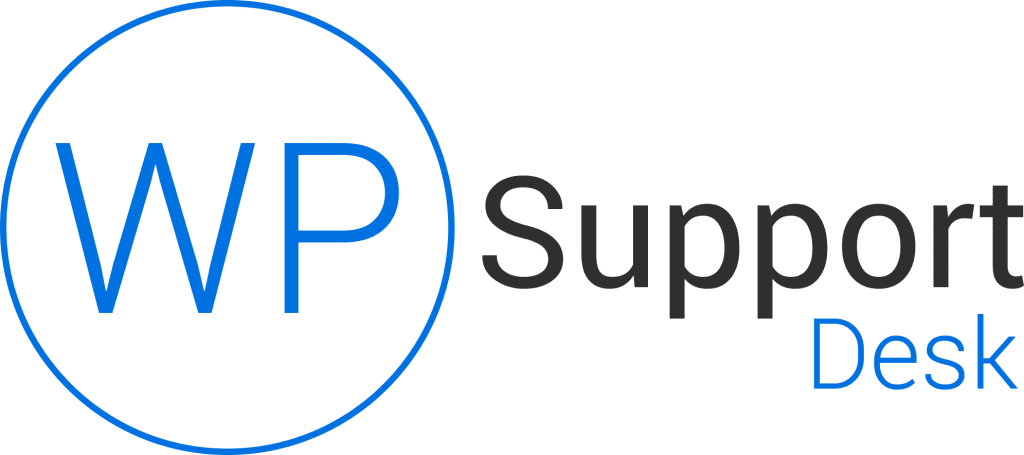
Leave a Reply