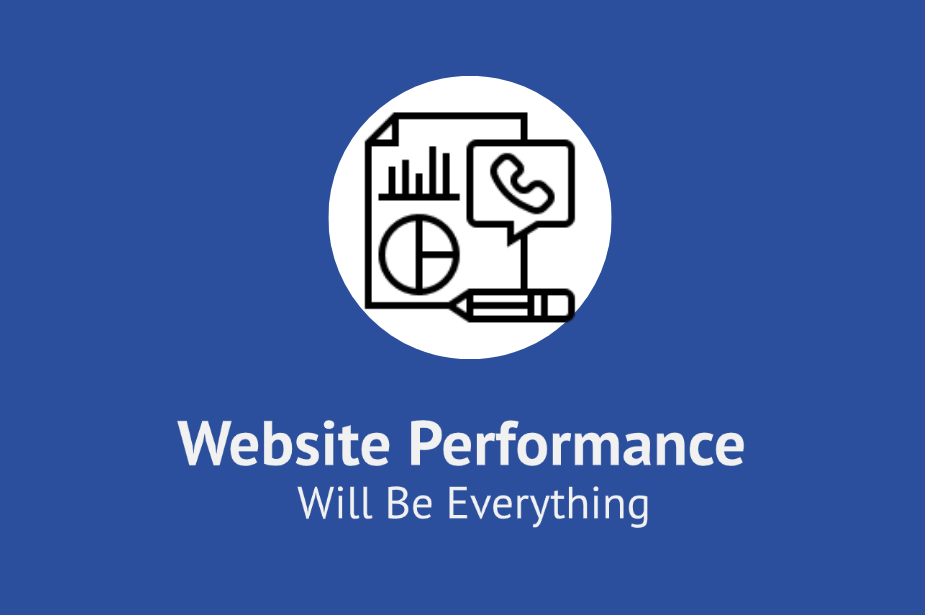
A large number of visitors who are not satisfied with your website performance won’t ever come back to your site again.
Crazy. No?
But it’s a fact that we have to accept and adapt to.
So, its not just about building a beautiful website and putting yourself out there, in order to be a hit your website needs performance optimization.
What website owners often do is that they put all their focus on stuff like marketing, content, and designing, that they ignore this one critically important thing – Website performance optimization.
Website performance impacts everything from search engine ranking to bounce rate and even sales.
According to Google, website performance includes:

In this post, you will learn about
Website Performance which as per Google and our own experience consists of four things.
- Accessibility
- Speed
- Security
- SEO
You can achieve your goals by helping Google achieve its goal. Optimize your websites performance, speed, security, and Technical SEO and see the difference yourself.
Chapter 1: Website Accessibility
What Is Website Accessibility?
Accessibility is the first thing that comes to mind when we talk about website performance
Let’s start with understanding what website accessibility means.
Website accessibility as the name suggests means how easily accessible your website is to a maximum number of people.

You might be thinking, didn’t I make a website/blog for this exact same purpose?
So, what’s the catch?
Your skepticism is valid.
But even though you build a website with main aim to engage a maximum audience, there are some practices involved while designing and developing the website in order to make it accessible to everyone irrespective of their gender or physical disabilities.
Why is Website Accessibility Important?
Online technology, no doubt, helps create a digital experience with ease, striving to remove all barriers for EVERYONE.
Internet Has Leveled the Playing Field & Success Depends on Your Game
Rana Shahbaz
And now that access to the internet is considered as basic human right, website accessibility has become ever more important.
Many countries have laws that advocate the idea of providing equal opportunities to everyone.
Website accessibility is to ensure that online data is readily available to even physically challenged people.
Pew Research in 2015 also showed that people with disabilities rely on digital technology for buying products online rather than physically going in the market.

If we overlook the guidelines of website accessibility and ignore the demands of the people with disabilities, it can result in the loss of trillion dollars worth of revenue in the US alone.
Website Accessibility Standards
In this section, we will see what are the website accessibility standard used to improve website performance. Why are they important and how these simple things can make a world of a difference for you and your visitors.
1- Your Website Needs to be Operable:
Your website should be built in such a way that it requires minimal effort, for everyone even people with disabilities to browse it. Which means that:
- It needs to be Keyboard friendly so people with motor difficulties can access it using the keyboard.
- Its colors scheme should be such that people with color blindness, who fail to recognize certain colors don’t find it difficult to use.
- Work on your layout design.
- Use themes and plugins that have good user interface. Surprise! Surprise! not all of them do, so you need to pick out the good ones.
- People have a difficult time following stuffy content and are more tempted by information in form of visual graphics and images. But never compromise on the quality of your images.
- All add Alt text to your images, this helps not only crawlers but your visitors as well to make sense of the images.
2- Make Your Website Easy to Perceive & Understand
Your website must be easy to understand and digest.
People use their senses to search the web. And if the goal is to make your website accessible to the maximum number of people, it needs to make sense.
The thing is that if your web page text is too small and difficult to read, visitors would probably bounce back faster than it going to take you can say bounce.
For better usability, Sans serif font is used in web practices.

Keep in mind the visual hierarchy and the meaningful sequence on your web pages.
Always keep your first heading H1, and the subheadings H2 & H3, this is both pleasant for crawlers as well as your visitors.
Avoid using too bright or too dull colors on your web page.
3- Work to Improve Your Cross-browser and Mobile Compatibility
Robust principle deals in making the website compatible for all web browsers and third-party applications.
HTML and CSS are two web languages on which most web pages are built on and different browsers present them in different ways.
It is wise to develop a website that looks same on all browsers and following are some elements to make that possible.
- Keep it simple (avoid flooding your webpage with a lot of coding)
- Validate your code
- Avoid browser quirks modes (to avoid the older version of the browser)
Website Accessibility Check
It is hard to comply with all rules and regulations required for flawless website accessibility due to time constraints. Some online tools can refrain you from diving in this hassle.
Even though these tools come handy to hunt down the issues, they don’t guarantee 100% success, but they set you on the track towards it. You can use the following tools to automate your effort.
1- WAVE
It stands for Website Accessibility Evaluation Tool and is considered to be a quality platform to audit accessibility.
Go to their page and enter a URL for evaluation. It shows a sidebar on the left, listing common errors and warnings that need to be fixed.

2- SortSite
This is another amazing tool used for accessibility. It is available for both desktop and web applications.

It gives results for HTML & CSS issues, SEO, browser compatibility and broken links. It runs free of cost for a few pages, however, you can purchase their software for handling a large website.
Enter the URL on their main page and it gives the scan report for the first 10 pages.
As you can see that there are so many things you can do yourself to optimize your website’s accessibility.
They may look like little things but your website is the key determining factor of how well your website performance.
Chapter 2: Website Speed
What is Website Speed?
Click, load fast and deliver.
The core principle every web page is created with.
Right? Of Course!
Website speed determines the time it takes to load data on the whole website as a visitor weeds through from one page to another.
It is your duty to make that interaction effortless like a walk in the park. And this is the only chance you get to create the first impression, so make it count.
In this chapter, we’ll learn each and everything you need to increase the web speed, why it is important, speed optimization standards and website speed tests to ensure ideal web speed.
Let’s jump right in.
Website Speed Mean For Google?
Making a site faster improves the users’ experience while also increasing crawl rate. For Googlebot a speedy site is a sign of healthy servers
Googler Gary Illyes
Website speed is a major factor in Google’s ranking algorithm.
Speed for Google indicates the health of your website, the faster your website is, the happier your visitors including crawlers will be.
Slow websites are the biggest buzzkill.
Ali Express worked on improving their website speed and got amazing results.

You can check your site speed by posting your webpage URL in Google Pagespeed Insight.
Why is website speed important?
If your web page runs like Usain Bolt, your sales would too.
High web speed increases visitors’ engagement and allows them to stay longer on your website.
A one-second delay in web speed has the potential to cause $1.6 billion annual loss in revenue for big giants like Amazon.
And if you don’t consider web speed, it can leave your business shattered
Flawless web response would increase the conversion rate and every 1-second speed delay guarantee 16% fewer visitor’s satisfaction, hurting page views by 11 percent.
Web owners only have 5 seconds to engage visitors, failing to do so, will encourage visitors to move to competitors’ sites.
Speed Optimization Standards
Not to mention, with digital euphoria on the rise, when most people use smartphones for browsing the web, your website must be optimized for both desktop and mobile.
Should you fail to maintain the optimum speed, you struggle reaching potential customers.
What you can do to adhere to the speed optimization standards?
Read on to find out…
1. Ideal Web Page Weight
Web page load time is directly related to the overall page weight.
A heavyweight page, no brainer, takes longer than expected compared to loading the lightweight page.
Google’s benchmark data predicts ideally the image size should be under 500KB, according to Neilpatel

If this data is true, almost 70% of web pages are in severe danger, as they carry more than 1MB page weight.
Even though Google showed the grave reality, you can keep the webpage under the required size with methods I discussed in the section below.
2-Page Load Time
Page load time to state the obvious is the time that an individual page takes to load.
The best practice for page load time is under 3 seconds.
This directly affects your bounce rate, because the thing is people don’t have the patience to will not wait more than 5 seconds for your page to load.
It’s way easier for them to go back and look for an alternative faster loading page.
3. Web fonts
Web font is a part and parcel of web layout. And good, easy to read font has the ability to engage potential visitors.
Use one font type throughout whole web design. Using more fonts add additional HTTP requests to external sources.
Make sure you use modern font format WOFF2 for browsers in order to make them load fast.
How to Increase Website Speed DIY
Getting perfect web speed is no easy task but it is not rocket science, either.
Few strategies employed the right way, can take your web speed from slow to lightning-fast.
1- Image Optimization
High-resolution images look nice, sure, at the cost of hurting web speed.
Duh!
Compress the images before installing them on your written post.
There are some tools you can compress the image by 50% or less.
If you use Photoshop, you can customize the image on the go with the required image size.
Learn all about WordPress image optimization.
2- Right format:
- JPEG (better)
- PNG (can be used but the file size is larger)
Images in the JEPG format is preferred over PNG format.
If you use PNG’s, you can easily compress them and reduce their size without compromising on the image quality.
Upload your images on TinyPNG.com and they will compress your images for you.
You will also save a lot of time as you can compress as many as 20 images at one go on their simple drag and drop interface.

Because former is a lossy compression (even though it discards some image information upon compression) with less file size while using PNG format won’t change the quality on compression but the file size is larger.
3- Pick The Right Plugins:
You need to be careful about the plugins that you select for your website.
There is a plugin for everything. Literally!
You need to be wise about it and only pick out the best ones. Learn more about the best WordPress plugins. Before you go ahead and install a plugin, look into the following things:
- Who their developers are?
- Reviews the plugin got
- It’s rating
- When was it last update rolled out?
- Is it compatible with your theme?
- Do the developers offer support with the plugin?
All the good plugins will have most of the things mentioned above.
4- Reduce Redirects
Website redirects generate extra HTTP requests which can severely affect the web speed.
Keep redirects that are necessary for the website. You can identify the redirects by scanning your website.
Screaming Frog is one of the best tools to scan redirects on your website.

5- Detect 404 Error
This message (This Page doesn’t exist or 404 error) pops up by the hosting providers as the requested URL no longer exists.
You can use 404 tools like a Screaming frog or Free broken link checker to detect these type of pages on your website.

Once you detect the 404 errors, identify the amount of traffic they generate.
If they don’t bring a considerable amount of visitors to your site, it is high time to say goodbye. Otherwise, you can use redirects for these pages.
6- Reduce the Number of Plugins
Every now and then you read blog posts about some random plugins, with countless benefits, triggering you to install them right away.
Next time, when you stumble upon this type of post, sit back, and think if you really need it for your website.
Keep the necessary ones at your disposal. Because every plugin you install generates script files, hurting the webpage speed eventually.
7- Minify CSS and HTML
More JavaScript and CSS files tend to create more HTML requests every time visitors come to your site.
It is advised to keep them minimum. (I’m talking about those files) You can stylize your website with CSS, but if it’s overdone, can cost your web speed dearly.
Some tools like WillPeavy, Script MinifierHTML Minify are used to minify HTML, CSS, and JavaScript files quickly.
8- Install AMP
AMP, stands for Accelerated Mobile Pages, is a plugin used to load your website faster on mobile devices.
It is an open-source software introduction by Google in collaboration with other web developers. This plugin, mind you, doesn’t serve as a mobile theme.
It only magnifies the user experience for mobile users when they find something useful on social sites like Twitter, Pinterest or Google Search Engine.
This tool has three modes:
- Standard
- Transitional
- Reader
Where the first two modes used for optimizing the data for the entire site while reader mode is used for optimization for singular posts, pages, and other post types.
9 – Use Browser Caching
WordPress caching improves website performance. If your website is getting a handsome amount of traffic you need cache plugin to increase the website speed.
When your site getting hits ways too much from visitors, caching would record the history of the page visited by last visitors and present the same data to the new visitors without loading the whole page once again.
There are multiple cache plugins to pick from, the following are the best ones to start with:
W3 Super Cache comes with 2 million active installations, tested up to 5.2.3 version, with a 5-star rating from 902 users.

This plugin audits your blog and creates the static HTML files. Once the HTML file is generated, webserver uses this file instead of using heavy PHP files.
Wp total cache has 5 start rating from 3K visitors with one million-plus download.

This plugin optimizes the HTML and CSS and JavaScript, increasing the probability of taking your webpage on top of search results.
10- Database Optimization:
The database is like a warehouse with a collection of organized and structured information.
It is a shared collection of logically related data, developed to address the information needs of multiple users.
WordPress management is directly or indirectly related to its database with function handling from plugins, themes, posts to comments.
And database optimization is all about accelerating the speed and efficiency with which data is accessed, managed, retrieved and updated.
With the passage of time database is flooded with junk files occupying unnecessary space in your database, eventually affecting the overall website performance.
You can do the following for database optimization:
- Remove spam comments
- Delete unused tags
- Delete post revisions
- Remove unused plugins and themes
You can use the following plugins to automate your database optimization:
- Breeze
- Wp-optimize
Breeze is a free WordPress Caching Plugin made by Cloudways. It helps increase website performance by swift database clean-up.

Wp-Optimize is another plugin used for compressing the images, cleaning your database and helps keep your website fast and running.

11- Upgrade to PHP 7
PHP is a scripting language used to create dynamic websites. WordPress is a great example written in PHP scripting language.
It is preferred to upgrade your website server to PHP 7. It is a little bit tricky but easy if done properly.
And before upgrading to PHP 7, backup your website. So, in case anything goes wrong, you can retrieve your site back again.
12- Consider Moving to Managed WP Hosting:
You need to buy a hosting plan for the purchased domain. There are two main types of hosting plans:
- Shared WordPress hosting
- Managed WordPress hosting
In managed hosting, the service provider not only reserves a space for your website but also offers additional services like automated backups, status monitoring, malware scanning and removal, security sweeps, and much more in additional cost, but it will totally worth it.
In the shared hosting plan are really cost efficient but no additional services will be provided and you need to deal with everything happening with your domain.
To improve your website performance in general and speed in particular and if you have the budget for it, you should consider moving to managed WP hosting.
Chapter 3: Security:
What is WordPress Security?
Imagine.
You made a WordPress website, put a lot of effort and money to get it off the ground only to find out, it got hacked a few months later.
Sounds depressing, right?
A lot.
WordPress Security involves taking careful measures to avoid your website from getting hacked and being vulnerable to malware and viruses that can adversely affect website performance and, God forbidding, result in complete wipe off from Google search engine.
How secure your website is? I wish I could answer this question it depends, but I couldn’t.
It is straight forward. Only considerate actions are taken in advance and onward can make it safe, secure, fast and running.
In this chapter, I’ll walk you through each and everything required to make your website secure, website security in the eyes of Google, security issues that should concern website owners and WordPress security best practices.
Let’s get started.
Google Takes Security Very Seriously
If you are not sure if Google takes security seriously, trying logging in your Gmail account from another device. As you do this, a virtual security army is unleashed with brutal force like you are stealing millions of dollars, flooding your inbox with emails confirming if you are the actual user of the account logged in from the different device.
Similar security measures are employed for the protection of the web for better user experience. You see when you visit the website not having an SSL certificate, you get the option at the top of the bar saying ‘not secure’.
The SSL certificate incorporated in your website ensures no one can watch or listen to the data submitted to the particular website and this information will only be conducted between the device and the website server.
People get afraid of giving any kind of credit card details or information to sites running without an SSL certificate.
Once you install the HTTPS protocol, the website shows a locked signal as shown above.
We will further look into this SSL certificate later in this post.
Security Issues That Concern Website Owners?
Web security required an array of tools to protect your website from data breaches, service disruptions, and malware infections.
Preventive maintenance is needed to protect the website where vulnerability scanning and web application firewall plays a key role to secure your website.
Following are some critical issues you must know in advance in order to keep your business from a major halt.
1- Data Breach
Cost of a data breach is grave if not handled properly. The main reasons for a data breach include compromised credentials, lost hardware, and software misconfiguration.
There were 944 data breach cases reported in 2018 which is rather less than 2000 cases reported in 2017. The breach hit can be avoided with careful practices.
Your site must well-documented terms and condition, and privacy policy page was written by professional lawyers with the mention of how you are going to use the information provided by users.
The system used for saving passwords must be robust and well protected against phishing attacks.
2- Code Injection
Almost Half of the cyber-crimes report against small businesses. Because small business owners think their business is not worth targeting as they are in the initial stage.
This overconfidence encourages hackers to drool over and steal your website data. Hackers sometimes insert malicious code at the location where visitors enter username and password which is commonly known as SQL Injection Attack.
It can lead to a destroyed data, stolen credentials or the complete loss of control over the server. You can avoid code injection in two ways:
- Filtering input
- Avoiding vulnerable code
A Web Application Firewall (WAF) is one of the best ways to filer application input and protect data against code injection.
Businesses who come with input validation have more control over data that plays a vital role to prevent data from a successful attack.
3. Malware Infection
About 36 percent of small businesses suffered from malware attacks in 2017.
Which is alarming for the business owners who are just starting out and aiming to leave a footprint in the competitive market.
Email spam is used to inject malware on your server to steal credentials of servers and steal valuable information such as credit cards.
Apart from malware and vulnerability scans, a robust and protected email filtering system is required to prevent these malware attacks.
It is necessary to train your employees about these security issues and how to deal with them in case your business gets a sudden hit from hackers.
Security Vulnerabilities For Website Visitors?
Google comes with a whopping 72.9 Billion searches per month. Which is a solid proof visitors use this platform for their queries, be it related to science, technology, DIY, gardening, cybersecurity and what not?
Keeping this in consideration, this search engine is a haven for hackers to hunt for their easy prey. So, visitors coming over and visiting web should be vigilant in what information they put on the websites.
It is impossible to guess the exact number of visitors falling a victim to cyber-crimes, money worth 5.2 trillion dollars over the next five years is expected to under attack due to these web crimes.
1- Password Attacks
Hackers always strive to steal information and use it for their own purpose.
They crack passwords either by guessing them (if you are using a weak password) which does not have special characters or both upper and lower caps letters.
Keylogging is also used to get the user’s name and password. It is a software/hardware that tracks the activity of the keyboard.
This way your information gets vulnerable to cyber-attack. So, before accessing public computers or Wi-Fi, make sure you don’t put secret information like credit card details or other personal information that costs you money.
2- DDOS Attack
DDOS stands for Distributed Denial of Service is an attack when your website server gets flooded with a lot of traffic that chokes the system, eventually.
This fake traffic is often created by botnets controlled by hackers from the backend. A botnet contains a number of compromised devices chained with a malware program.
You can save your site from these attacks using Web Application Firewall (WAF) which you can buy with additional price from your web hosting provider.
WordPress Security Best Practices
Want to learn how to keep your WordPress website safe and secure?
1- HTTP to HTTPS – SSL certificate
Most browsers including Chrome, Firefox, Safari, and Edge prefer following Https protocol for better rankings. Google favors those sites incorporated with SSL certificate.
Eventually, our goal is to make it so that the only markings you see in Chrome are when a site is not secure, and the default unmarked state is secure. We will roll this out over time, starting by removing the“Secure” wording in September 2018. And in October 2018, we’ll start showing a red“not secure” warning when users enter data on HTTP pages.
Google
Initially, when you purchase a domain and hosting, you get HTTP protocol. You need to purchase the SSL certificate with additional price from the service provider.
And in case you are running your site on HTTP for too long and aim to convert it HTTPS, fearing about those links already created with former protocol, you can use Really Simple Plugin by Rogier Lankhorst and Mark Wolters. It will convert all links to HTTPS in a single click.

2- Use Strong Passwords
I can understand how it seems frustrating when some websites turn down your sign up request suggesting a password is too weak.
And it must contain upper and lower case letter, special characters and numbers, which is almost difficult to remember when you are doing it for multiple websites.
They practice this method for your own security purpose to prevent your data from stealing by third-party hackers. It is wise to frequently update your password to prevent your account from getting hacked.
3- Keep All Software Updated
WordPress recently launched its updated version 5.2 (Jaco). People who were using 5.0 version and forgot updating their system with 5.1 version, experienced difficulty for making a quick jump from 5.0 to 5.2.
It happens sometimes with other software, too. Because the company introduces the latest version keeping in view the flaws of its previous version.
Skipping any update will force the recent version to double down and remove the glitches for two versions straight, which is difficult, if not impossible, to achieve unless you leverage the skills of expert professionals.
4- Keep regular backups
It is strictly prohibited to test something new with your websites stabbed with a bunch of articles. One wrong move can take you in deep waters.
What if your curiosity of trying out new things refuses to settle down?
There is a solution. Regular backups of your website.
If something goes wrong, site backup will take the site to its previous state. Updraft plus is a great WordPress plugin to make a backup of your site. It is free of cost unless you want to premium with more benefits.

If you can afford, however, it is preferred to buy a site backup plan from your hosting service provider.
5- Limit User Permission
WordPress user management falls under two categories:
- Role
- Capability
The role is a specific task you assign to users and capability is the control/permission for that task.
Of course, you won’t allow users contributing to your blog, access to your plugins or activities happening within the WordPress dashboard.
Dedicate every role wisely to trusted users. And restrict the permission given to subscriber compared to given to editor or contributor.
If you have a membership site, you can enable “anyone can register” under Settings > General tab. ou can use Simple Restrict WordPress plugin that allows marking specific pages with “permission” and only users with allowed permission can see those pages.
6- Disable CMS File Editing and Upload
You should disable plugins and themes editing option to prevent hackers from breaking into your dashboard.
In order to disable the edit option, go to the wp-config.php file and put the following code just before the line that reads ‘That’s all, stop editing! Happy blogging’: define( ‘DISALLOW_FILE_EDIT’, true ).
7- Run Regular Security Scans
Running regular security scans requires less effort than compromising your website data that can put your whole business into a total stall.
From updating core files, themes, plugins, enforcing strong password, using Captcha on forms, limiting login attempts, to installing a security plugin, all are prerequisite to carry out a successful security scan.
8- Secure your Personal Computer
Keep your computer safe and reserve it for your personal use only.
If two or more persons have access to your computer, make sure you have separate administrator account no one can log in to, except you.
It is difficult to remember all passwords when you have set complex passwords with special characters, numbers and upper and lower case letters. You can use password managers to avoid that hassle.
They will track and store the passwords and automatically fill the password when the associated email is entered.
9- Role of Web Hosting in Security
Select the hosting provider that offers quality customer service. I personally use GoDaddy, they are very quick in giving prompt help.
So, do your due diligence before picking the provider, read reviews and learn about the different hosting options before making a final decision.
10- Comment Setting
Customize the comment setting or get ready for spam links painted all over your website. Don’t allow direct commenting.
You can modify the setting under Setting > Discussion of your dashboard and enable the option to approve the comment before you publish them.

11- WordPress Security Plugins
You can automate security scans by the following WordPress plugins. Sucuri Security Wordfence Security WP fail2ban Jetpack Defender.
All these plugins are free to use and set you from the danger of hacking your website.
Cookies play a key role in storing the data of the visitors once they come over and visit your site first time.
It will help to scroll your site with ease the next time they visit your site.
Always use secure cookies for WordPress site. Cookie Consent is a very useful plugin to enable cookie consent on your website.

Website security is the first thing that should concern you as you plan to start a new blog. Putting off necessary steps taken in advance can cost you big time.
It is better to get services from professionals who know how to handle the nuts and bolts of WordPress. Spending little money can save you from big trouble later.
Still, it all depends on the budget you have and the nature of business you aim to start.
Create a regular backup of your site. And keep updating software and plugins installed.
Limit the users to access WordPress dashboard and avoid logging in your website from public computers.
No matter how enticing offer you get, don’t open the email that you suspect runs a risk of stealing your credentials.
I assure if you follow all the security measures mentioned in this chapter, you can take off your business pretty well from the get-go. Have your website ever got under cyber-attack?
If yes, what did you do to recover your site? Share your experience in the section below.
Chapter 4: Technical SEO
What is Technical SEO?
SEO is a constant struggle!
To claim the top spot in the Google search engine and attract a lot of organic traffic, you need to stay on the top of your SEO game.
Which means that it is not a one time, make few tweaks and get away with it kind of thing.
You need to test, evaluate, analyze, brainstorm and implement a bunch of different strategies until you find a perfect match as per the nature of your business.
Technical SEO includes the things you need to do at the start of the new blog/website to tell search engines that a newborn baby just stepped in to challenge big brands.
In this chapter, we’ll discuss the nitty-gritty of technical SEO, why it is important and the steps required to make your data highly optimized so it can seduce both: search engines and visitors.
Let’s dive in.
Importance of Technical SEO?
Technical SEO is an important part of website performance optimization
Technical SEO confirms if your blog is regularly being crawled by search engines.
If you don’t value Google search bots and optimize your data accordingly, they will role the eyes if they find a fraction of difficulty scanning data laid out on your website.
Creating amazing content doesn’t guarantee blog success unless panned out with careful optimization to be seen with ease.
Even though there are certain aspects for better technical SEO, mobile optimization tops the list.
Seeing the influx of traffic coming from mobile devices, Google introduced its first mobile indexing plans in 2016.
Make sure your mobile version of the blog is responsive and almost similar to the desktop version.
No data is missing and is laid out to fit to screen important pages, images are readily available and visitors glide through to the end of the page without putting much effort.
From creating an XML sitemap, 404 errors page, redirecting, semantic search, canonical tags to structuring your data, all boils down to the technical SEO.
The better you optimize it, the higher the position you attain in the search results.
Technical SEO Optimization:
If you take care of the following things, you can nail your technical SEO. Let’s discuss them one by one.
1- Site Structure
Website architecture is all about hierarchy and directly affects the web performance.
The overall look and feel of the website. And how the web data is planned out to meet your business goals. It includes:
- User experience
- Web design
- UI/UX design
- Content Strategy
You need to make it easy for the user to scroll from one page to another with proper instructions.
It all starts with home page, followed by categories, subcategories, contact information, privacy policy, and terms and conditions.
You can, however, modify this sequence as per your requirements.
2- 404 Errors
404 error pops up if the URL entered doesn’t exist. It means the page you are trying to reach has either been moved or removed. You can use the following plugins to redirect the 404 to the page specified.
3- XML sitemap
XMl sitemap is a really powerful SEO tool.
Submitting an XML sitemap to Google is like giving their crawlers hints about all of the important pages that you consider good enough to index.
It DOES NOT help you index your pages but it points out all your important pages, which help in creating an overall good impression about your website.
You don’t have to manually create an XML sitemap. There are so many awesome plugins you can use to create an XML sitemap.
4- Robots.txt
In the past when only a few sites were mapped out on the web, search engines used crawlers to scan the website data. And they would go through each and every page, which would ultimately decrease the website speed.
This led to the formation of Robots.txt file located in the root directory.
This file has the flexibility to disallow certain pages from getting scanned from the Google bots.
It helps maintain the website speed during the onslaught of huge traffic.
As you put robots.txt at the end of the URL, it shows the file format with the text you have disallowed the search bots to crawl.
For example, when you enter the following text in the URL area:
https://www.example.com/robots.txt
You’ll come up with the following text:
User-agent: *Disallow: /wp-admin/ Where text after forward-slash shows Google bots can crawl everything on your website except the wp-admin area.
Robots.txt is used to hide directories, full pages, duplicate content, the website part under maintenance and the web section dedicated for company employees.
5- Canonical Tags
Canonical tags are used to avoid duplicate data from appearing in the search engines.
They help Google avoid scan through the wrong URL and show to the visitors.
Following a format is used to assign a canonical tag to a particular URL. <rel=” canonical” href=https://www.example.com>
If you are using Yoast WordPress plugin, you can add canonical URL at the end of the page.
Click edit snippet > advanced and put the URL want to reserve as a master page.

Where it is used? You have, for example, following versions of your domain:
- example.com
- www.example.com
- http://example.com
- http://www.example.com
- https://example.com
- https://www.example.com
- https://example.com/index.php
And all are pointing out to website home page. Google bots will suspect if this domain comes with duplicate data.
You can reserve only one URL with a canonical tag so it opens up the same URL every time someone clicks on any URL version mentioned above.
6. Semantic Search
Semantic search is a meaningful interpretation of the data as per the exact requirements of the visitors.
As you put, for example, “what is semantic web?” on the Google search bar, you can see the following options each one addressing your query.

You can use All in One Rich Schema WordPress plugin to optimize data for better search rankings.

7- Avoid Duplicate Content
Duplicate data can hurt overall SEO and cripple your site in search rankings.
In case you produced similar content anyway, you can use canonical tags or 301 redirect mentioned above.
8- Taxonomy
A taxonomy is a process of grouping similar posts together under one standard post.
It comes with categories and tags, making it smooth for the visitors to get easy access to the required content.
9-. WPO
WPO stands for Website Performance Optimization, is a method that calculates the improvements in website optimization and page load time.
You can use WPO Tweaks WordPress plugin to remove the unnecessary codes and scripts that may bog down the site speed and take space in the hosting resources.
Conclusion
The competitive web world works on the rule of the jungle.
Its survival of the fittest.
If your website is not fit and healthy, you don’t stand a chance against your competitors.
Website performance optimization is critical for your website.
44% of users share their bad online experience share it with their friends. I know it’s a lot to take in when you are just starting out.
But, you have to do it anyway to slice through in the competitive market where the web is already flooded with billions of blogs.
Some are better than others, striving to deliver the best results to engage maximum audience.
From web accessibility, speed, security to technical SEO, all are critical features for powerful website performance.
Overlooking any one of them can cost you dearly; in terms of time, money, or effort put.
It all comes down to the nature of the business you aim to start. If it is just a tiny blog, you can probably manage it all by yourself.
And if you plan to start some brand and have a dedicated budget for it, it is wise to hire professionals for web creation, handling, and development.
This way, you can optimize and control other areas of business like marketing, production, human resource, and maintenance.
Do you have any experience in handling WordPress website? If yes, then what are the challenges you face every now and then and how do you deal with them? I’d love to hear in the section below.
Want to Learn More?
Here is the list of few other guides that will help you master WordPress.
- What is WordPress? All You Need to Know
- How to Build a Website – Start With Why
- How to Decide the Best Hosting for WordPress
- What is WordPress Management? All You Need to Know
- Best WordPress Plugins – Ultimate List
- 11 Steps to Secure WordPress Website from Security Threats
- 15 Best WordPress Themes for Blogs, Business & Ecommerce
- 65 Types of WordPress Help Requests
- Ultimate WordPress Security Checklist – Updated 2020

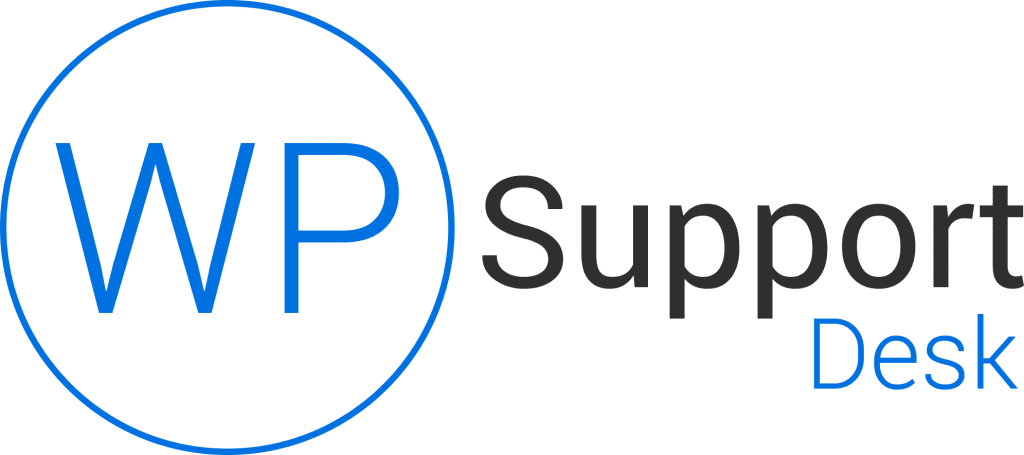
Nicely structured and well thought out post. Performance plays a major role in the success of any online venture.
Great article!
Thank you, Ali!
We are glad you liked it 🙂
It will take 30-45 minute to read the full post, make sure you have enough time to read it. This will be really helpful, especially for those who are wondering to increase his website speed and performance? Thanks to the WpSupportDesk Team for sharing this article.
you are vey welcome, Naghman 🙂