Are you looking to migrate your WordPress website?
Website migration means making major changes to a website’s structure, design, or location to have better online visibility. The most common reasons for website migration include hosting changes, platform updates, a domain change, or website redesign.
No doubt, It’s really a critical task to migrate your site to its new destination. You can even face severe drops in your website traffic or other long-term problems.
This WordPress website migration checklist helps you with what you should do before and after the migration and ensures that everything works properly after the website migration.
Let’s get started!
Before migrating your website
Follow the following migration checklist and get your website ready to migrate.
1. Define a clear scope and objectives
Firstly, you need to establish the primary goals of the site migration. Then, define its scope. It will help you to preserve your search engine optimization (SEO) and backlinks so that people can find your website easily.
Website migration scope and objectives include:
- Why you are migrating your site?
- What it will look like after migration?
- Need to transfer the entire site or portion of your current site.
It will help you to plan the migration process in a better way.
Let’s suppose. if you’re migrating your site to HTTPS, the main objective should be to retain traffic levels.

2. Take an overview of metrics and benchmarks
Before website migration, you should take an overview of the current site and create a performance report. It will help you to evaluate what impact migration has left on your website.
Google Analytics is one of the best options to track your site’s performance. You can get an organization’s online performance against overall goals.
Common questions you should keep in mind while taking the website’s overview of metrics and benchmarks are:
- How many visitors enter your site via search engines?
- What’s the distribution of this traffic across the different pages?
- Which pages rank for your target keywords and in which SERP position?
- How many URLs get indexed?
- How quickly do pages load and become interactive?
Main website performance metrics include:
- Error and Bounce Rate
- Unique Visitors
- Traffic Source
- Conversion Rate
- Top Pages Website
- Keyword Ranking
- Lead Generation
These website performance metrics will help you to gain a clear overview of user behavior on your website before and after migration. Also, how your site was or is running.

3. Set a migration deadline
Website migration deadline helps to provide a clear expectation about when it should be delivered by and helps to keep you accountable for your goal.
Always consider and finalize the best date and time that suits you. Typically, when the website receives the least traffic, is the most ideal time.

4. Put your site on hold
If anything happens on your website while migrating, it won’t be moved over to your new host. The best way to avoid this issue is to put your website on hold.
Like, If you’re an eCommerce store, pause the orders for the time being. It is essentially a soft launch of your website.
So, it’s time to put your website on hold.

5. Take a fresh backup
Website backup is an additional layer of website protection. Taking the website backup before starting the migration is necessary. It helps to restore your website with minor details if something happens.
The benefits of taking website backup are:
- Guard Against Human Error
- Reverse Problems During migration
- Prevent Loss of Data
- Handle Compatibility Issues
- Resolve Malware Infections
Options to backup WordPress site:
- Use a WordPress backup plugin i-e: UpdraftPlus Backup
- Backup your site with your web host
- Take a manual backup of your site

All done? Start migrating your WordPress website now!
After migrating your WordPress site
Follow the following website migration checklist and get your website secured after website migration.
6. Point your domain name to your new host
After website migration, the very first thing that you should do is connect your domain name to your new hosting provider. It helps to connect with different service providers and have the optimal setup for your website.
Steps to point your domain name to your new host:
- Get the New Nameserver Values
- Apply the New Nameservers Values
- Wait for DNS Propagation
DNS propagation takes 48 hours to 72 hours for the connection to update across the world.

7. Migrate your site files and database
You already have taken the fresh website backup. It’s time to use that backup and migrate your website files and database.
Steps to migrate your site files and database are:
- Log into your new server via FTP
- Navigate to its root folder
- Right-click anywhere within that folder, and select the Upload option.
- Locate the folder you downloaded
- Open the folder and select all the files and directories within.
It will take some time to complete the upload process.

8. Make sure your SSL certificate is working
Secure Sockets Layer (SSL) certificate creates an encrypted connection and establishes trust. It keeps online interactions private and protects your sensitive information.
Benefits of Securing Website With SSL Certificate:
- Kick out the Hackers
- Build Trust with Extended Authentication
- Boost Ranking & Increase Brand Value
- Strongest Encryption to Secure Information
- Secure Payments to Experience Safe Shopping
To improve your user’s overall experience with your website make sure that your SSL certificate is working fine after migration.

9. Check website functionality
Website functionality defines what your website can do and how it works. It includes everything that a user does on your website.
Do you know, 42% of consumers say they’ll leave a website that poorly functions? Website Design and its functionality both are linked in the world of User Experience and impact the visitor’s mind.
Steps to test website functionality are:
- Check each of your pages that they all look great and are functioning as expected
- Fill out all forms to ensure that they are working fine
- Check all links sitewide
- If you own an eCommerce store, go through the entire checkout process
- Test payment functionality, if any
- Make sure the dashboard and login work as expected
- Check for broken images, if any

10. Check site speed
Your website speed directly influences your conversion rates. Also, a website with good speed is even more important as a competitive edge and ranks higher on search engines
Important factors of Website Speed:
- High-speed site gives an impressive user experience
- Improves the SEO rankings of a website
- Speed affects conversions to gain/lose potential customers and revenue
One analysis of 5 million desktop and mobile pages found that the average time it takes to fully load a webpage is 10.3 seconds on desktop, and 27.3 seconds on mobile.
After migration, test your website speed using tools like GTMetrix or Google PageSpeed Insights to see how quickly/slowly your site loads.

Conclusion:
Wrapping up, WordPress website migration implies serious changes and can be a pain. Potential organic traffic, ranking, or conversion rate decline are the most issues people often face after a website migrates.
By following the above WordPress website migration checklist, you can migrate your website easily without any problem and without losing the SEO and its performance.
Ready to start the website migration?
Feel free to comment us below if you have successfully migrated your WordPress website without any issues by following this checklist.
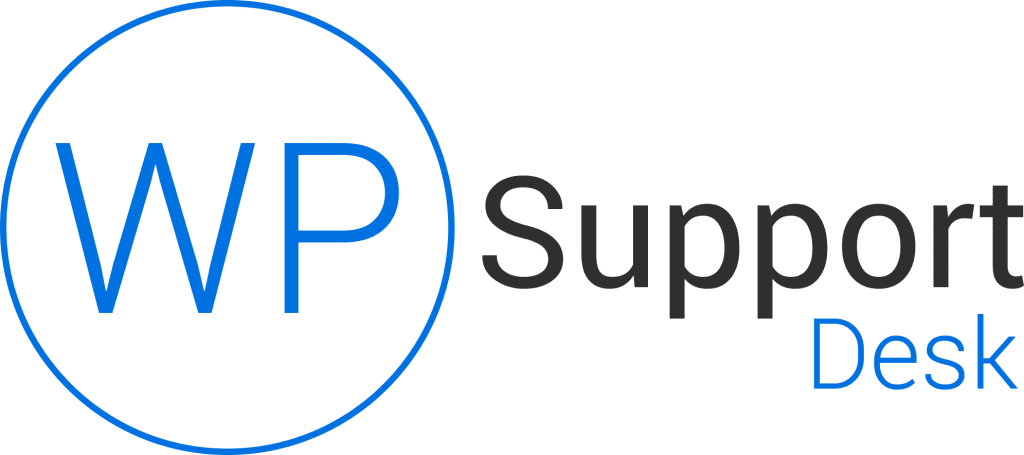
Leave a Reply